1. Give your Gmail a new look!
GmailSkinz - firefox addon with lots of cool features.
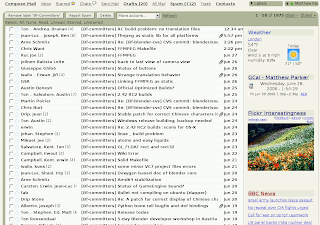
View weather, google calendar and news headlines along side your emails.
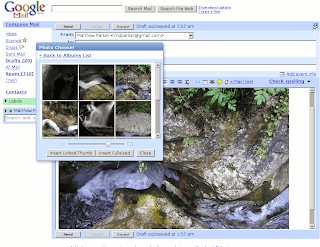
Insert images from your Picasa web album in to your emails
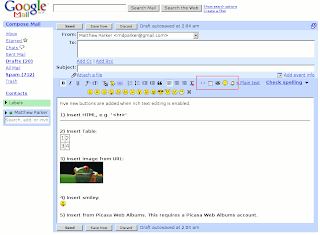
Insert smileys, images, tables and html in to your emails
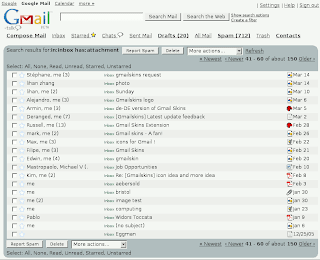
Change the attachment paperclip to an icon indicating the type of attachment
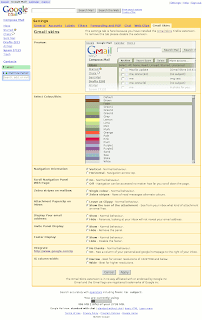
Complete integration with Gmail
Firefox extension can be downloaded below:
Here (via addons.mozilla.org (via disclaimer))
2. Remove unwanted Ads and Spams
CustomizeGoogle - firefox extension that enhances Google search results by adding extra information (like links to Yahoo, Ask.com, MSN etc) and removing unwanted information (like ads and spam).
Features
Firefox extension can be downloaded below:
Here (via addons.mozilla.org (via disclaimer))
3. Import Hotmail Contacts in Gmail
I'm going to show you a way of importing your Hotmail contacts to GMail.
Get the information you need out of Hotmail
1. Select Contacts from the Hotmail navigation bar.
2. Click On Print View.
3. Highlight the entire contents of the table (including the heading names e.g. Name, E-Mail and Phone as well as all your contacts).
4. Press Ctrl+C to copy the table.
5. Create a new spreadsheet document in Excel.
6. Select Edit and then Paste from the main menu.
7. Sort the data by the E-Mail column.
8. For any rows with a blank E-Mail column copy any e-mail address from the Name column to the E-Mail column.
9. Read this guide from Google on the format of CSV contact files and make any adjustments as may be necaserry.
10. Select File and then Save As... from the menu.
11. Make sure you select a format involving "CSV" for saving the file. (GMail can import csv files)
You should now have a csv file containing all your Hotmail contacts ready for importing into GMail.
Importing Your Hotmail Contacts Into GMail
1. Select Contacts from the GMail left hand menu.
2. Select Import from the 3 options at the top right of your list of contacts.
3. Click Browse to locate your csv file containing your Hotmail contacts.
4. Click Import.
Credits to http://www.e-eeasy.com

Comments
0 comments to "Some Tools to make your Gmail experience better"
Post a Comment