One of the known tips for improving the performance of your Google AdSense ads is knowing where to place the ads. In this guide, we shall discuss the modification you can make to your Blog template to have your Google AdSense ads appear between your post title and post body, or between your post body and post footer. Also, we shall have the AdSense ads appear on every individual post.
Choosing a best placement for your AdSense ads will attract more attention; attention leads to clicks; and clicks bring you AdSense revenue. Easier said. While people may have theories on where the ideal AdSense spot ought to be, there is really no standard answer because it depends very much on your Blog's layout, contents, theme, etc. If you have been following the changes made to our Blog, you would agree that we are no guru at this. We had merely placed the ads where they fit aesthetically and not where they will get the most attention. Nevertheless, if you would accept our two cents' worth of opinion, try to put yourself in the minds of your readers. Ask questions like why readers visit your Blog, which section of the Blog are they most interested in, and whether placing an ad at a particular area will distract, annoy or please them.
Many people believe that having AdSense ads just before or after the Blog posts will best optimize their performance. For the purposes of this article and to give you an idea how it would look, we have inserted the AdSense code into our template to have the ads appear immediately below the article and before the post footer. If you think you would like to do the same for your Blog, the following are the steps you should take.
If you merely want an Ad to appear after every post or every few posts, use this Google feature instead. Go to Template -> Page Elements and you see in your layout the heading “Blog Posts”. Click the “Edit” link at the bottom right corner. You will see this screen.
We assume you have a Google AdSense account. If you don't, you can create one using the same login through your Google account. You will be assigned a Publisher identity number which shall appear in all your AdSense codes.
Tick the “Show Ads Between Posts.” You can select whether to show ads after every post or after several posts. In accordance with AdSense TOC, a maximum of 3 Ads will be displayed. Choose the ad format and color scheme. Save the changes and refresh your Blog to see the Ads.
While using this Blogger feature is simple and easy, you may want more control over the position of the Ads. For example, you may want it between the title and posts rather than after the posts. The following guide will show you how you can do that.
Log in to your Google AdSense account.
Go to AdSense Setup -> Products and choose “AdSense for Content”.
Next, select “Ad unit” and follow their instructions on picking the size of ad, color combination, and so on, right till the end when they automatically generate a HTML code for . Copy this code and paste it into Microsoft Notepad. (If you are a WinXP user, click the Start button at the bottom left corner of your screen. Under All Programs -> Accessories, you should see the MS Notepad icon.)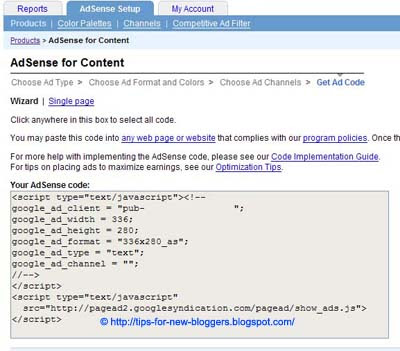
This heading may sound misleading. We are not at all altering the code but converting some of the characters to character entities. We have to parse the AdSense code so that it can be included into your Blog template. This is not against AdSense rules because after the code is inserted into the template, when you view the source code of the template, you should see the exact same AdSense code that Google has generated for you. Indeed, if it is anything different, it means that you have not parsed it correctly and should review the code again. Parsing the code essentially involves replacing the following HTML characters, Go here to parse your HTML code.
After parsing your code, your final Google AdSense Code should look something like this:-
google_ad_client = "pub-0000000000000000";
google_ad_width = 336;
google_ad_height = 280;
google_ad_format = "336x280_as";
google_ad_type = "text";
google_ad_channel = "";
google_color_border = "FFFFFF";
google_color_bg = "FFFFFF";
google_color_link = "000000";
google_color_text = "000000";
google_color_url = "000000";
//--></script>
<script type="text/javascript"
src="http://pagead2.googlesyndication.com/pagead/show_ads.js">
</script>
Login to your Dashboard. Go to Template -> Edit HTML and click the box next to “Expand Widget Templates”.
Now search for post.body through your browser's search function (Ctrl+F for Firefox and IE). You should see these lines:-
<div class='post-body'>
<p><data:post.body/></p>
<div style='clear: both;'/> <!-- clear for photos floats -->
</div>
If you want the AdSense ads to appear between the post title and post body, add the following code above the orange lines. If you want the AdSense ads to appear immediately after every individual post, add the following code below the orange lines. The code to add is:-
<div style='float:left;'>
AdSense Code
</div>
The AdSense Code is the one you have parsed. Do NOT save the template, but click the Preview button to see if you like the placement of the AdSense ads.
Do you want to have the AdSense code on the left of your text as shown in this screenshot?
Choose the smallest AdSense format like 125x125. Insert the AdSense code here:-
<div class='post-header-line-1'/>
<div style='float:left;'>
AdSense Code
</div>
<div class='post-body'>
<p><data:post.body/></p>
<div style='clear: both;'/> <!-- clear for photos floats -->
</div>
If you want the Ads on the right of the text, like this:-
Insert the code as follows:-
<div class='post-header-line-1'/>
<div style='float:right;'>
AdSense Code
</div>
<div class='post-body'>
<p><data:post.body/></p>
<div style='clear: both;'/> <!-- clear for photos floats -->
</div>
If you want your Ads in the middle of the post, click here.
<div style='float:left; margin-left:30px'>
AdSense Code
</div>
Should you want to align the AdSense ad to your text, you can specify a margin or padding around the entire AdSense code. The code you can use is:-
<div style='float:left; margin:5px 10px 15px 20px'>
AdSense Code
</div>
The first number 5px is for the top margin, 10px is for the right margin, 15px for the bottom margin, and 20px for the left margin. You should of course change these values to suit your template.
Preview the template and if you are satisfied, save the template and refresh your Blog to see the new positions of your AdSense ads.
Article Taken From http://tips-for-new-bloggers.blogspot.com
Related articles :
3.24.2008
AdSense Code in Blogger Post Body
<script type="text/javascript"><!--
Subscribe to:
Post Comments (Atom)






Comments
4 comments to "AdSense Code in Blogger Post Body"
March 28, 2008 at 7:23 AM
Interesting idea. I think I'll try some in-post ads on my blog. Cheers.
March 29, 2008 at 11:49 AM
This is a cool info, I had bookmark this page for future reference perhaps. Thanks djyano
March 31, 2008 at 7:13 PM
Hi, I would be interested in finding any information whatsoever about how much you can get by subscribing to adsense. In my opinion right now, it is worthless, as I have no targets to work for - for instance, if I knew how much traffic I have to have for adsense to start paying me, then I could work on increasing my traffic. At the same time, these ideas posted here might bring in some revenue, and seem to be good ideas.
May 12, 2008 at 4:19 PM
Good morning
I can redecorate the next proposal, but this time
with proof of payment.
You earn money every time you make
search with Google
payment for france is in pounds sterling
automatically put into euros by paypal
1 pound = 1.27 euro
proof of payment:
http://www.shareapic.net/content.php?id=7809761&owner=pinta33
link to follow:
https: / / www.mysearchfunds.com/apply001.asp?Friend=57179
Sponsorship on 3 levels
One of the best deal has to take
a +
contact sphilippe98@yahoo.fr
Post a Comment