Upgrading to Vista is supposed to be a much simpler and more streamlined process than with any of its predecessors. While this is certainly true in the case of upgrades that go off without a hitch there is still a lot of room for errors. Microsoft itself has drawn up a list of the eleven most common errors and how to beat them, if possible.
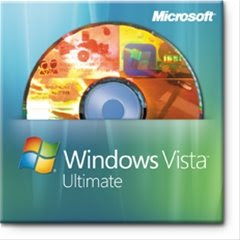
How to edit the Boot.ini file in Windows XP
During the upgrade of operating systems the Windows installer will require access to your boot.ini file. This file contains pertinent information that relates to the current setup of your hard drive. Specifically it contains details of any partitions, your current operating system and your previous operating systems. This information is used by the installer to determine the files you require and what action will need to be undertaken in order to properly upgrade. As such it is absolutely essential that your boot.ini file is accurate.
It may be necessary during the course of installation to update or edit the boot.ini file. This is only necessary when you experience errors or problems with the upgrading procedure. More information can be found regarding how to backup and edit the boot.ini file at the following Microsoft knowledgebase article:
Knowledgebase article 289022
Common Upgrade Errors
Below are some of the more common errors according to the Microsoft website. Links are provided to the Microsoft knowledgebase articles for further reference as well as details of the error message, the cause of the problem, and the best way to resolve the error in question.
Windows cannot determine if another operating system exists on your computer. Try repairing the boot configuration, and then begin the installation again.
Knowledgebase article 927295
This error message is caused by an incorrect boot.ini file, which is required in order to upgrade from your existing operating system to the new Vista platform.
In order to combat this problem you will need to alter the boot.ini file in order to ensure that it accurately contains the relevant information and entries. The boot.ini file includes vital information pertaining to your existing operating system as well as any partitions that exist on your hard drive.
Your upgrade partition has multiple operating systems.
Knowledgebase article 927296
Typically if you have multiple operating systems installed on a PC they should each have their own partition. However, if this isn't the case on your PC then it is highly likely that you will receive this error when attempting to upgrade to Vista. You may also receive this error if your boot.ini file references more than one operating system.
One can either remove any unnecessary operating system files from a partition or move each operating system to a separate hard drive partition. This should also alter the boot.ini file on your system to ensure that you can upgrade at will.
If the boot.ini file does not accurately represent the way your hard drive is partitioned and how existing operating systems are installed then you will need to edit the boot.ini file accordingly. This will again ensure that the Vista upgrade is able to properly and accurately upgrade from your existing operating system to the version of Vista you have opted for.
You must rename or remove
Knowledgebase article 927297
This error specifically pertains to three folder names that may exist on your computer – Windows, Users, and ProgramData. Essentially this error is caused by duplicate instances of these folders. If you have more than one copy of any of these folders or more than one of these folders on your hard drive then you will receive this error message.
Resolution of this error is simply a case of renaming or deleting the folder as indicated by the error message. Simply navigate to the folder in question through the Windows Explorer.
To rename the folder highlight it, right click and select rename. Add the word “Old” to the end of the folder name or rename it so that it doesn't conflict with any of the aforementioned folders and hit Enter.
To delete the folder highlight it and either click the Delete button or right click and select Delete from the drop down menu that appears.
Once you have renamed or removed the folder restart your Vista installation.
To upgrade Windows, your hard disk partition must be formatted as NTFS. To reformat the partition, cancel the installation, open the Command Prompt window, and then type: convert c: /fs:ntfs
Knowledgebase article 926069
Vista must be installed on an NTFS hard drive partition. If you are currently attempting to install onto a FAT32 partition then the installation will fail and you will receive the error message above.
In order to successfully complete the installation you will, as the message suggests, need to format the partition so that it is in the required NTFS format. Again, the error message is an intuitive one and users will need to perform the following in order to resolve this issue and successful complete the installation.
This is presuming that the hard drive partition you wish to format is on the C drive, if not then replace the “c” in the above command with the appropriate drive letter and continue as normal.
Once completed restart the Vista installation.
Knowledgebase article 927688
This error relates to specific hardware installed on your system and the error message will vary depending on the hardware that is causing the problem. As with other errors in this section the installation will not complete and you will not be able to select the upgrade option until you have resolved the problem.
This error occurs when an item or items of hardware on your computer are not compatible with the Vista system requirements. Use the Vista Upgrade Advisor mentioned earlier in this guide and run it to determine any problems that exist. The Advisor will also advise you of how to resolve this issue. Take the appropriate steps, as outlined by the Advisor, in order to upgrade hardware or resolve any issues.
Once you have upgraded your hardware as appropriate begin the Vista installer.
The upgrade option is unavailable when you start the computer by using the Windows Vista DVD
Knowledgebase article 928432
This error may occur should you attempt to start your computer using the Vista DVD in your DVD drive and the upgrade option is unavailable. No error message is displayed but upgrading is not possible in some circumstances
Remove the Vista DVD from your computer, restart the computer, and then insert the DVD. This should result in the display of the Vista upgrade dialog box. If this box does not appear then do the following:
Once the dialog box appears select the upgrade option and continue with the installation.
The legacy OS does not meet the software update requirements: “Service pack 2 for Windows XP”
Knowledgebase article 932004
For a successful upgrade from XP to Vista it is necessary to have a version of XP installed that includes Service Pack 2 because this service pack includes vital files and settings that are essential for the upgrade.
In order to resolve this problem cancel the current Vista installation and install Service Pack 2 (SP2). SP2 can be downloaded from the Microsoft update site at http://update.microsoft.com.
Once SP2 is downloaded and installed begin the Vista upgrade and proceed as directed.
You cannot upgrade Windows in Safe mode. Cancel the installation, restart your computer in normal mode, and then try to upgrade again
Knowledgebase article 932005
The installation of, or upgrade to, Windows Vista must be done when your computer is in Normal mode. If you attempt to upgrade in Safe mode you will receive the above error message.
To resolve this problem restart your computer in Normal mode and begin the installation again. If you are in Safe mode because you are suffering errors with your existing operating system then you will need to resolve those errors so that you can restart your system in Normal mode. Once this is done and you can enter Normal mode begin the upgrade to Vista again.
The upgrade cannot be started because the content on your installation disk is written in a different language than the language on your computer. To fix this, get an installation disk that uses the same language as your computer.
Knowledgebase article 932006
If you currently have one language version of XP installed on your system and you attempt to upgrade to a different language version of Vista then the installation will be disabled and the above error message displayed.
In order to resolve this ensure that you have the correct language version of Vista that matches your existing XP language version. If not then you may have to start a clean install of the Vista operating system without upgrading from one version to another.
Windows Vista is only available in a number of limited language versions when compared to XP. Should you attempt to upgrade an XP computer that is one of these unsupported language versions then you will receive the above error message.
In this case it will be necessary to install, rather than upgrade to, the Vista operating system. This may require the formatting of your hard drive or the creation of a new partition and the deletion of your old operating system.
The installed operating system does not support an upgrade to Windows Vista
Knowledgebase article 932007
This error occurs if you are attempting to upgrade to Windows Vista on a machine that currently has an unsupported operating system. Only certain versions of XP can be fully upgraded; if you are receiving this error message then your current operating system is not one of these.
In order to combat this issue and continue with the Vista upgrade you will need to upgrade your existing operating system to one that is fully supported for Vista upgrade. Alternatively you will have to complete a clean installation, rather than an upgrade.
To upgrade, start the installation from Windows
Knowledgebase article 932009
There are various reasons for receiving this error. If you attempt to upgrade to Vista on a machine that is not currently using a Windows platform then you will receive this error. This includes attempting to upgrade to Vista on a machine with no current operating system.
In order to resolve this issue then you will need to run a clean installation. This is done by selecting Custom (Advanced) from the list of installation types.
Related articles :






Comments
1 comments to "12 Common Windows Vista Upgrade Errors"
May 14, 2008 at 5:48 PM
Hola
Mi nombre es Javier Polo Pérez y soy Ingeniero, y desde hace varios años me dedico a la Informática de Gestión. He desarrollado varias soluciones informáticas que en el Mundo Hispano han obtenido una buena acogida debido a sus prestaciones y fácil manejo, muchos ya las conocerán sus nombres son: Clinicas @Clinic @OdontoClinic @PsicoClinic @PodoClinic @FisioClinic Inmobiliarias InmoServer Facturacion ProServer @GesPYME Comunidades AdmiCom Veterinarias @VetGes Promocion GesProm Prevencion PrevGes Almacen @GeSTOCK Personal @GesRRHH Turismo @GesTUR
Me gustaría comentar que tras un año de pelea con Windows Vista intentando adaptar mis programas a dicho sistema operativo, lo cual he conseguido con mucho esfuerzo, finalmente he vuelto con mi Windosw XP, por tanto si lo que desean es un sistema operativo estable que no de ni un solo problema lo recomiendo.
Si desean ver mi trabajo y descargarse mis programas en forma gratuita pueden acceder a la web del Club ReM su dirección es www.clubrem.es o en www.e-rem.net
Un Saludo
Javier Polo
Post a Comment